Total: ₦220,000.00
Huion KAMVAS 13 Graphics Drawing Pen Tablet Tilt Support
Important Reminders:
1.Huion Kamvas 13 drawing monitor tablet is Not a standalone product!! It have to connect a laptop or a desktop which runs windows or mac system to work.
2. Tips for Windows User to install Huion driver:
-Please uninstall other brands driver on your computer first.
-Close all drawing program and protection software before installation.
-Unplug the cable on Huion drawing monitor.
-Download driver from Huion website and install it as an Administrator.
-Reboot the computer and wait until it finishes rebooting.
-Plug the tablet back in.
3. Pen Display Tablet Connection:
-Please make sure completely plug USB cable & HDMI cable into pen display. Make sure there is no gap left when cables plugged into pen display.
-If you connect it to desktop, please plug the HDMI cable into pen display graphic card directly.
-If there is no HDMI port on your computer, you need an extra HDMI adapter~ For example: AGV to HDMI adapter, DVI to HDMI adapter, Thunderbolt to HDMI adapter, etc. (depends on what ports are there on your computer).
-Better NOT use a USB to HDMI adapter, which is not good enough for video display.
4. Suggestions For Mac Users:
– If computer system is Mac os 10.14 mojave, please uninstall and reinstall the driver and then tick the Huion driver in the new system by manually going to Security and Privacy.
– Since Mac Mojave 10.14 upgraded in security section and need put software you newly downloaded into whitelist first to normally use it.
5. How to Connect via 3-in-1 Cable: :
-When the voltage is enough, you can use HDMI+USB-A plug in your computer;
-When the voltage is low, you can use HDMI+USB-A+USB-A(Red) plug in your computer;
-If your power connection is too far, you can use a USB-A(Red) to USB-A extension cable. The 3-in-1 cable supports 5V 2A charger, any universal mobile charger can be used for power supply.
6. Huion provide lifetime technical support on all Huion drawing pen tablets/monitors.
If you have any questions on using the Huion Kamvas 13 drawing pen display, please check the user manual on product page, Quick Guide on package, or search Huion online to find us for more assistance, we are always here to help you!
7. List of compatible Android devices:
Samsung, Galaxy Note 8/9/10/10+; Tab S4/S5e/S6
Samsung, Galaxy S8/S8+/S9/S9+/S10/S10+
Huawei, P20/P20 Pro/ P20 RS/P30/P30 Pro
Huawei, mATE 10/10Pro/20/20Pro/20x/30/30Pro
Honor, Note 10/V20
Sony, Xperia XZ2
Easy and Quick Connection
The Kamvas 13 drawing tablet monitor boats 2 USB-C ports for 2 different connection mode, which support both 3-in1 USB-C connection (HDMI Signal) and full-featured Type-C connection(DP Signal). You can easily connect Kamvas 13 art tablet with screen with any device that supports USB-C interface via a HUION full-featured Type-C cable(Huion sold separately), whcih can be used for transmitting data, power and video signal.
Connect by 3-in-1 Cable
-Simple plug the 3-in-1 Cable to the USB-C port on Kamvas 13, the pen display will support device Windows 7 or later,macOS 10.12 or later. Your computer/Mac needs to have HDMI and USB ports available for the connection, if not, you need an adapter to convert for the connection.
-No need for power adapter any more. The 3-in- cable supports 5V 2A charger, Any universal mobile charger can be used for power supply.
Connect by HUION full-featured Type-C cable (Sold Separately)
-The type-c port of your PC or mobile need to support USB3.1 GEN1 and DP 1.
-The full-featured Type-C cable is not included in the package content. It need to be ordered separately. If you need it, please ask us for further information.
-Plug the full-featured Type-C cable to the USB-C port on Kamvas 13, as well you need to plug the 3-in-1 Cable as power supply, now you can connect Kamvas 13 drawing tablet with screen to any device that supports USB-C interface , which can be used for transmitting data, power and video signal.
Start Your Creation with Mobile Devices
-Full-featured Type-C cable is needed if you want to connect Kamvas 13 with Android devices.
-Android devices should support desktop operating system for PC mode or DEX mode.
-Extra power supply is needed under connectivity with Android device. (List of compatible Android devices see above)
Full-laminated Anti-glare Glass Panel
-The full-laminated technology screen is not just good for color presentation but also strengthens the whole screen. The cursor on the screen keeps close and moves simultaneously to the nib, without causing any parallax.
-The frosted surface of AG glass effectively reduce the glare damage to human eyes, brings users the same feeling as drawing on paper.
Outstanding Color Pisplay
-The 120% sRGB wide color gamut presents 16.7 million colors vividly. Thanks to the wide color gamut, Kamvas 13 graphics monitor has an outstanding color display effect and can greatly reduce the color difference.
-1920×1080 HD drawing monitor to lively display every details, anti-glare glass panel to keep your screen clear even bright light, 178°wide viewing angle ensure the image quality.
Multi-angle adjustable stand
The multi-angle adjustable stand is sturdy and reliable. You are free to adjust the angle within the range of 20°~ 80° easily to make your drawing much more comfortable.
Create on Whatever Software You Like
Kamvas 13 graphics drawing monitor is compatible with both Mac OS 10.12 or later and Windows 7 or later.
It is also compatible with mainstream software like Adobe Photoshop, Clip Studio, Paint Tool Sai and more.
Product Description
Huion KAMVAS 13 Graphics Drawing Pen Tablet Tilt Support
Be the first to review “Huion KAMVAS 13 Graphics Drawing Pen Tablet Tilt Support”
No more offers for this product!
General Inquiries
There are no inquiries yet.





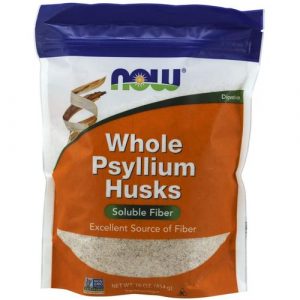













There are no reviews yet.